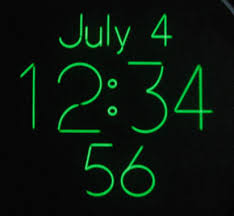 Originally posted 6/15/09 - 10:18 PM
Originally posted 6/15/09 - 10:18 PMUPDATE - Some of these don't work with latest software updates to Kindle 2, DX and Kindle 3 - See the portion for date that does still work in a later updated post.
ARCHIVES - Ignore the @t below, outdated as of July 2010
UPDATED 6/28/09 to add info (in green) from trying out new DX
UPDATED 7/5/09 to add info (in orange, at bottom), from another experiment.
UPDATED 1/2/10 FINAL one to show the actual message and to make this more coherent.
It's called Tip for the absent-minded: checking what day it is.
ORIGINAL posting below. (I'd use the January 2, 2010 one though.)
I forgot about this feature until I was participating in a blog comment area, and I've decided to post the tip here too.
Typing '
will get you Day, Date & Time in a pop-up box. No, it doesn't look like the quick image which I just grabbed, too lazy to do a printscreen right now.
At the Home page, press Enter key (below the ‘Del’ key) to bring up the search box.And you'll get the pop-up box.
Enter '@' by pressing SYM key and going one-up and one-right
and then pressing 5-way down to choose that '@'
Type 't'
Press Enter key.
This works with the DX also.
Also, both the Kindle 2 and the DX are able to use the @key shortcuts
within books (exception: "@url") by:
. pressing spacebar to bring up the typing/search box
when reading books/articles AND cursor is not in text body
(otherwise start a 'search' through the Menu instead)
. keying in the @item and then
. doing a 5-way to the right to get to "My Items"
. and pressing down on the 5-way on that option
instead of pressing the Enter key for default option "Find"...
Typing '@h' at the Home screen gets you a pop-up box saying
" Supported shortcuts: @dict, @help, @print [?] @store, @time, @url, @web, @wiki, @wikipedia "We know that a one-letter abbreviation works for @time and @help...
(Interesting that the @print is there, looking ahead?)
UPDATE 6/15/09 - 10:18 PM. Originally posted 6/15/09 4:45 PM - Added new find(s)
@store [searchterm] - reported by Elmo Glick
Brings up the Kindle store with all books containing the search term in the title.
@p and @print - reported by Elmo Glick
Takes you to the Amazon Store of all places and shows you books with the work "print" in the title. Gee, Amazon, that makes sense.
@url [www.website.xxx]
Don't type the "http://"
Type just:
&url [xxx.website.xxx]
Then 5-way to right to "...my items" and press down.
That takes you to the website. - reported by Elmo Glick
A useful shortcut.
UPDATED 7/5/09 - ON THE OTHER HAND,
You can also just type in the actual URL itself (and, again, Omit the 'http://') part -- because you can use the option to the right to "GOTO" a URL.
That's the EASIEST way to use a URL from the home screen. No SYM key is needed because you don't use '@'
The difference? @url [website] uses the option at right: "search my items"
And the URL-only (no "@url") uses the option: "goto"
UPDATED 7/25/09 - AND ANOTHER WAY:
You can type in the URL while reading a book or article
if your cursor is NOT on the screen.
Then start typing in the website url (with NO http://) and then
5-way to "go to" and press down.
After finishing with website, press 'Back' key to return to book page.
Thanks!
No comments:
Post a Comment